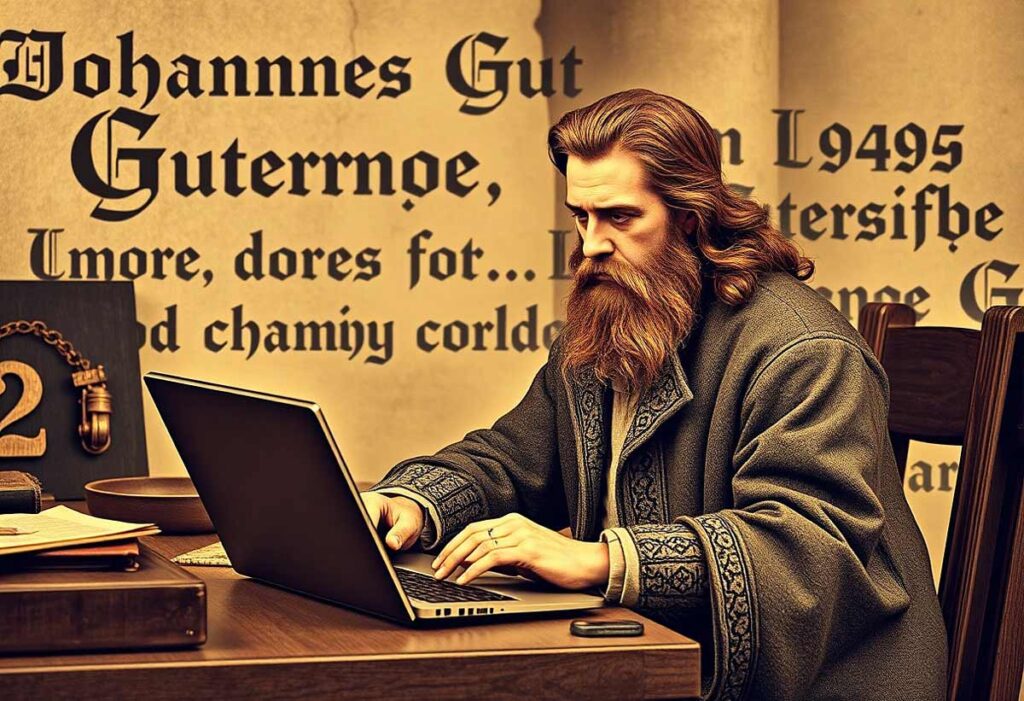Gutenberg has revolutionized editing in WordPress by introducing a block-based system that makes content creation more intuitive and flexible. Introduced with WordPress 5.0 in December 2018, Gutenberg replaced the classic TinyMCE editor, bringing a more modern approach to content management. In this article, we will explore how to make the most of Gutenberg’s potential to enhance the editing experience and create professional pages without the need for coding.
1. Understanding the Concept of Blocks
The Gutenberg editor is based on blocks, which are independent units that can contain text, images, videos, buttons, and much more. This system allows for modular content organization, offering greater control and customization.
Main Types of Blocks:
- Paragraph Block: for writing text.
- Image Block: for inserting images.
- Gallery Block: for creating collections of images.
- Video Block: for embedding multimedia content.
- Button Block: for creating effective call-to-action elements.
- Custom HTML Block: for adding custom HTML code.
2. Advanced Customization with Block Settings
Each block has specific settings that can be customized through Gutenberg’s sidebar. For example, you can:
- Modify font and text size.
- Change background and text colors.
- Add custom margins and padding.
- Apply advanced effects like shadows and gradient backgrounds.
3. Advanced Layouts with Groups and Columns
Gutenberg allows for creating complex layouts without the need for external plugins.
- Group Block: enables grouping multiple blocks into a single unit for better design management.
- Columns Block: allows content to be divided into multi-column sections, making information organization easier.
- Cover Block: useful for highlighting content with background images and overlay text.
4. Reusing Blocks with Reusable Blocks
If you frequently use a specific block (such as a contact form or a call-to-action), you can save it as a reusable block. This allows you to insert it into any page without having to recreate it from scratch.
How to Create a Reusable Block:
- Select the block you want to save.
- Click on the three dots in the block menu.
- Select “Add to reusable blocks” and give it a name.
- The block will be available for reuse on any page.
5. Expanding Features with Gutenberg Plugins
Although Gutenberg offers a complete set of tools, there are plugins that add advanced blocks to enhance editing. Some of the best include:
- Kadence Blocks: provides advanced blocks for more customized layouts.
- Spectra (formerly Ultimate Addons for Gutenberg): includes blocks for testimonials, accordion elements, advanced tables, and more.
- Stackable: adds professional design elements with a wide range of customizations.
6. SEO and Performance Optimization
Using Gutenberg can improve your site’s SEO thanks to its clean structure and efficient use of code. To further optimize:
- Avoid heavy blocks that could slow down the site.
- Use optimized images to reduce loading times.
- Include alternative text in images to enhance accessibility and SEO.
- Utilize caching and compression plugins to boost performance.
Conclusion
Gutenberg has transformed WordPress into a more modern and flexible editor. By fully utilizing its features, you can create highly customized pages and articles without needing programming skills. Explore its potential, try new blocks, and make your website more dynamic and engaging!